Printing Passport Size Photos at Home in Less than 15 Minutes
That's the question I asked myself, when my wife requested me to print out 3 copies for a friend.
Yes! "For a friend" means for FREE! Oh man!
I am an expert in printing great photo quality images on DVD faces and DVD case inserts.
HOWEVER, printing passport photos is a different ballgame!
I do not have the proper software. No Photoshop! ...AND passport photos have fixed size.
I was given the photo in JPEG format. A very huge photo.
Passport photo size in Singapore is 3.5 cm by 4.5 cm.
The photo given to me was not even that size nor that proportion.
I have to size it down and crop it to exact proportion.
Fortunately, the photo is already well framed for ID cards. Taken in a proper studio.
After some quick experimenting with whatever software I have, I was amazed I got it printed in less than 15 minutes using only 2 free software! Paint.NET and Google Doc!
For my own record, here are the steps in detail for printing the passport photos:
- Open photo with Paint.NET.
- Remove unwanted white space. Use "rectangle select" to select the required portion of the photo. From the menu bar, click "Image" > "Crop to Selection".
- Resize photo to exact physical size. From the menu bar, click "Image" > "Resize". In the dialog box under "print size", change measuring unit to "cm". Change height to 4.5 cm. The width will change automatically, in my case it became 3.8 cm. ("Maintain aspect ratio" must be ticked)
- Next trim the 3.8 cm to 3.5 cm. From the menu bar, click "Image" > "Canvas Size". This time, uncheck "maintain aspect ration". Under the "Print size", change measuring unit to "cm". Change width to 3.5 cm. Select "Middle" for Anchor.
- Now I want to put a white border around the photo. I go to "Canvas Size" again, increase the the width to 3.6 cm and the height to 4.6 cm.
- Save the image as JPG, 100% quality.
- Open a new Google Document.
- Insert edited photo into google document.
- Copy and paste photos to fill the page.
- Download document as PDF and print.
Of course I have an inkjet printer and Glossy photo paper.
Printer must be set to Glossy photo paper or it will get messy.
Do you know a better way of printing passport photos easily?
Cheers!

Adrian Lee
http://adriansjournal.blogspot.com



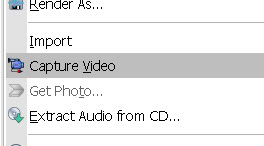
Good tips on making the passport pic.
ReplyDeleteI have the paint net product but when I made the image size to 3.5 x 4.5 it came out too small I had to make it 4.52 x 5.98 to be the right size.
No idea why.
Nigel
simplysoftwareuk@gmail.com